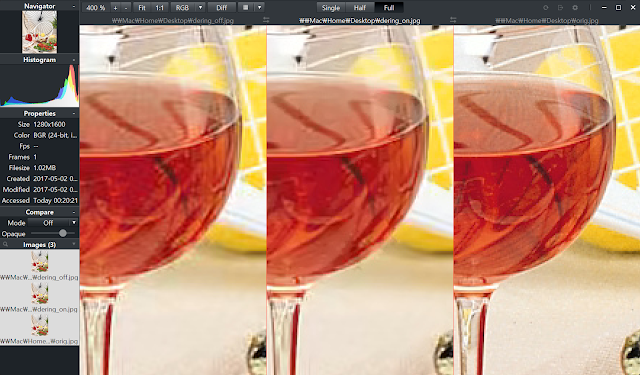디폴트 브라우저를 다음과 같이 얻는다.
ShellExecute를 이용해서 url을 연다.wchar_t browser[MAX_PATH];HFILE h = _lcreat("dummy.html", 0);_lclose(h);FindExecutable(L"dummy.html", NULL, browser);DeleteFile(L"dummy.html");
ShellExecute(NULL, L"open", browser, addr, NULL, 0);
2. OpenURL()로 url 열기
이렇게만 해도 잘 열리지만, OpenURL이 실패할 경우 프로그램이 죽을 수 있다. try를 이용하여 crash를 막자.CInternetSession session;CInternetFile * pFile = (CInternetFile *)session.OpenURL(addr);
3. 가장 중요한 것 - 작업이 끝난 후 pFile은 반드시 삭제해줘야 한다. 삭제하지 않으면 메모리 누수가 생긴다.CInternetSession session;CInternetFile * pFile;try{pFile = (CInternetFile *)session.OpenURL(addr);}catch(...){return -1;}
delete pFile;